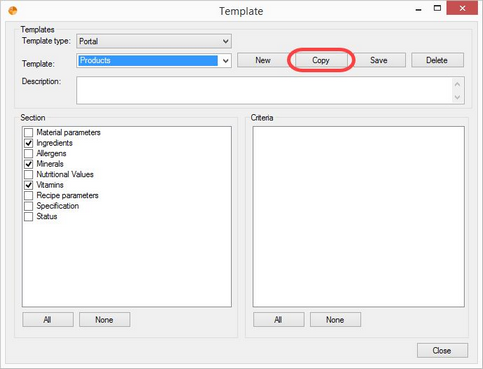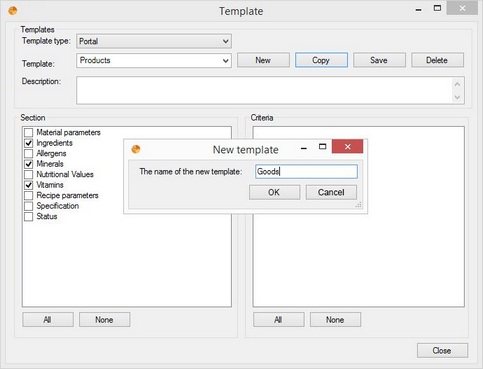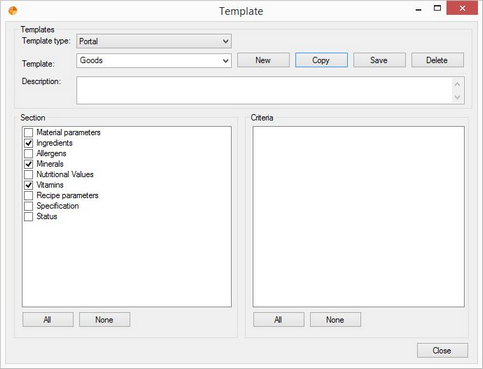1)To copy a template, open the Templates manager via Administration/General/Templates manager, select the template type Portal, then select the template you want to copy and click on Copy.
2)A new window opens. Enter the name of the new template and save your settings by clicking on OK. To cancel the operation, click Cancel.
3)The template has been created, and the settings of the original template copied. You can now edit the newly created template.