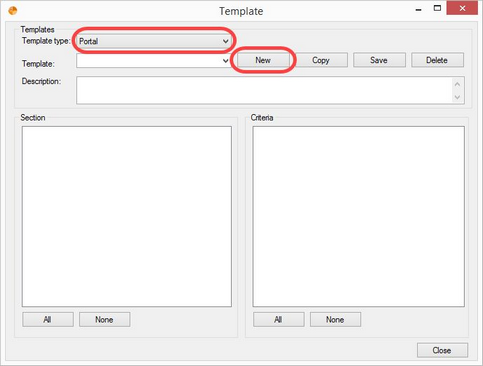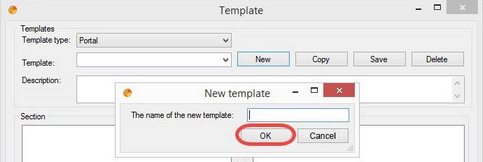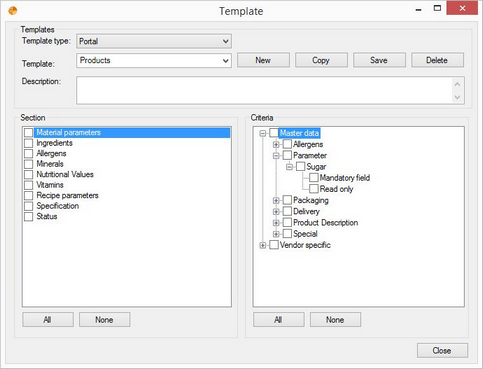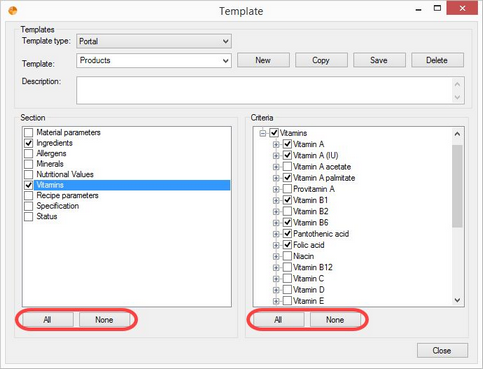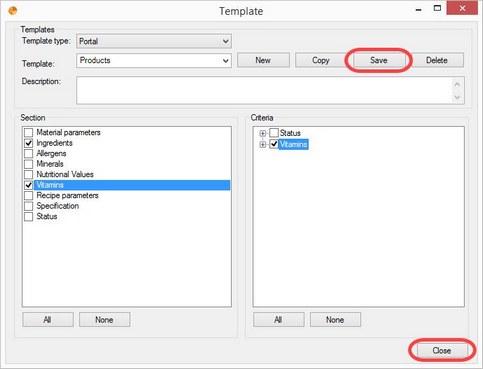To create a new template:
1)Open the Templates manager via Administration/General/Templates manager, select the template type Portal and click on the button New.
2)A new window opens. Provide the name of the new template and save your settings by clicking on OK. The template has been created. Click Cancel to cancel the operation.
3)Now you can edit the criteria. On the left side, you will see all applicable criteria types. When you select a type on the left, the contained criteria appear on the right. You can expand the criteria on the right by clicking on the ![]() sign or via right-click.
sign or via right-click.
4)Select the criteria you want to use in the template. You can use the buttons All and None to select all or none of the criteria types and individual criteria.
5)When you are finished, click Save to save your settings. To cancel the operation without saving, click Close.