When filling out the form, you will frequently have to upload documents.
To do so, click on Upload and select a file from your computer (only the extensions mentioned below are allowed):
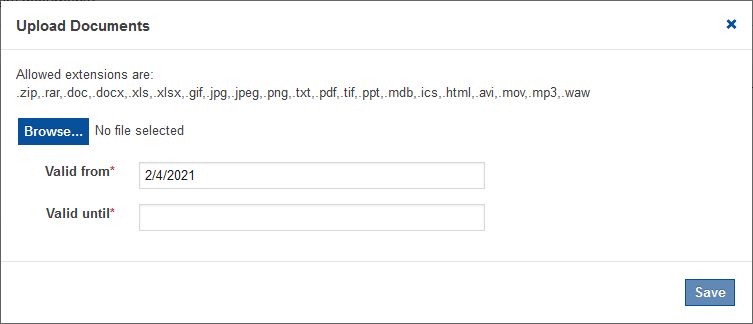
Select the Valid from and Valid until dates. Valid from is a mandatory field, it must always be provided. The date can be selected from the calendar.

Later, when a document is about to expire, an orange alarm clock icon is displayed directly next to its icon. Once the document expires, the icon turns red. Place your mouse pointer over the icon to display the valid until date.
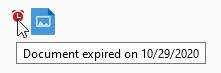
When you are done, click on Save.
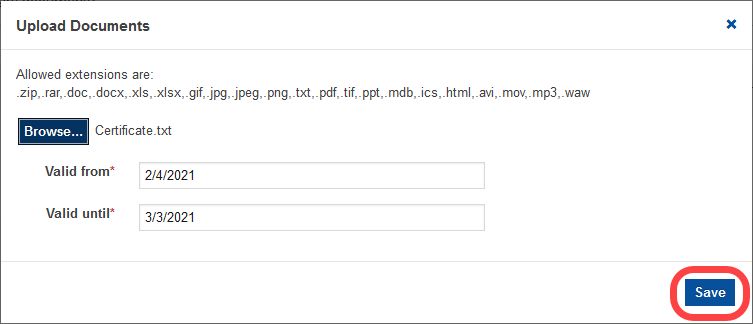
Depending on the file size, the upload may take some time. Open the stored document by clicking on the document icon shown below. The document will open in a new tab.
To see the Valid from and Valid until dates, hover your mouse over the document icon. To delete the document, click on Delete next to the document icon.
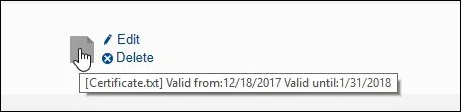
Once you have uploaded the file, you will see its icon in the column Document. Click on Upload below the icon to upload an additional file.

