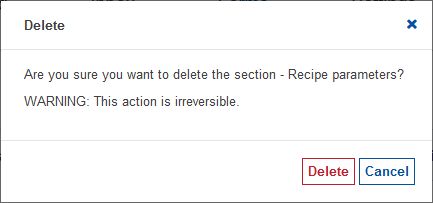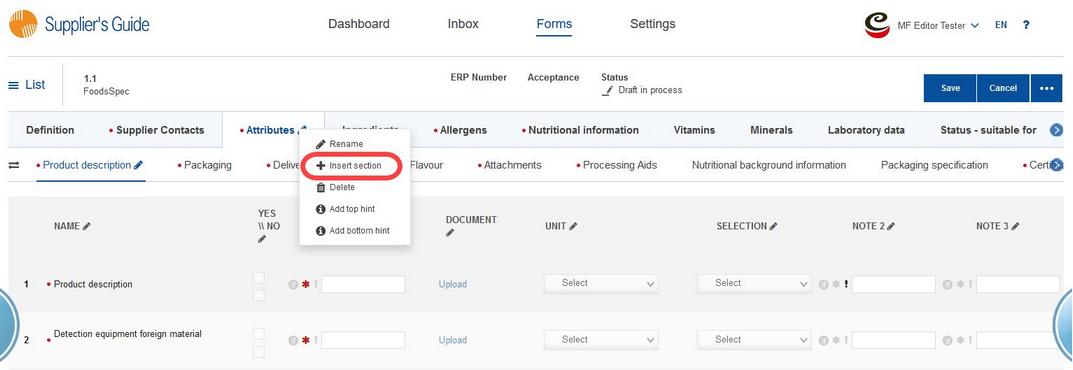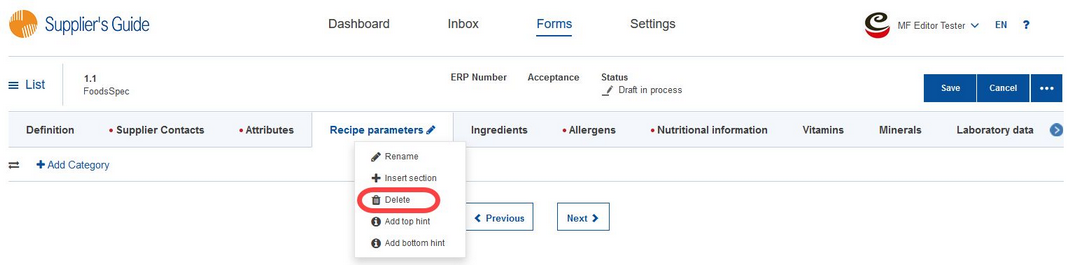By using the Master Form Editor, you can create, delete, rename, and move sections (e.g. Attributes, Ingredients, etc.).
To add a new section, right-click on one of the available sections and select Insert section. The new section will be added to the right of this one. Each section can be present once.
Select the section you want to add from the drop-down list with all available sections. Then click Insert.
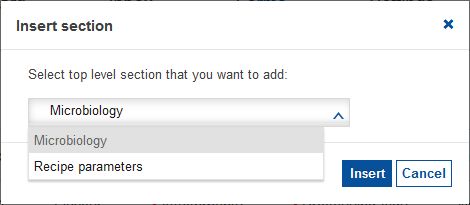
The new section has been added. Now proceed with inserting Categories into this new section.
To rename any of the sections, click on the pencil icon ![]() , change the name and press Enter to confirm. Alternatively, you can right-click on the selected section and choose Rename.
, change the name and press Enter to confirm. Alternatively, you can right-click on the selected section and choose Rename.
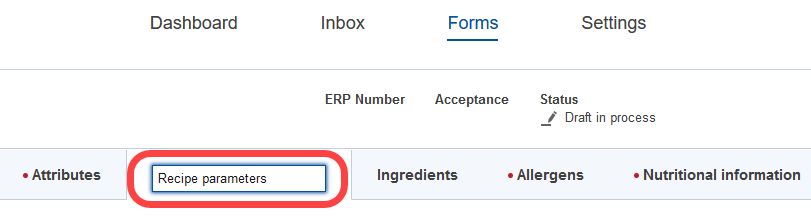
To delete a section, right-click on it and select Delete.
A pop-up message displays. Click on Delete to confirm your decision.