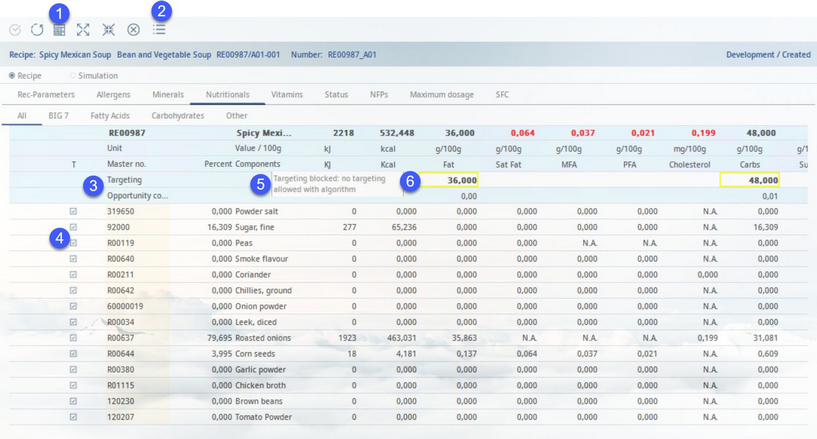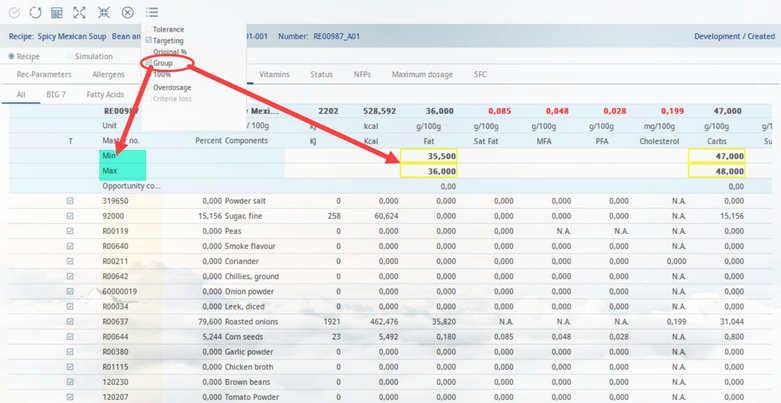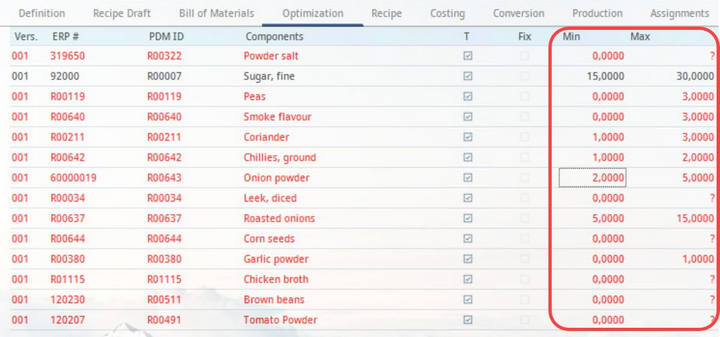Using the Targeting feature, percentage proportions of individual components can be automatically calculated to meet the specified target for the selected criteria. Targeting values can be entered manually in the Targeting field (has to be activated via the Module Toolbar drop-down menu ![]() ), or can be adopted from the Project/Briefing → tab Specifications criteria, if such a project is linked to the recipe via the Project ID field in Recipe → Definition.
), or can be adopted from the Project/Briefing → tab Specifications criteria, if such a project is linked to the recipe via the Project ID field in Recipe → Definition.
1)Calculate: Click to start the calculation using targeting value(s). This should be the last step.
2)Calculation options: Click on this icon and select Targeting to display the targeting field. This should be the first step.
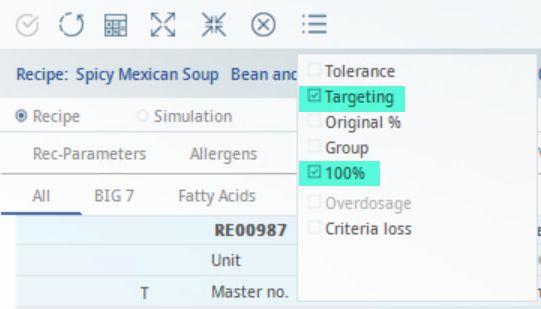
Along with the Targeting checkbox, remember to also check the 100% checkbox. This will ensure that the targeting calculations will adhere to the base quantity of the recipe.
3)Targeting: This row contains specified targeting values (entered manually or automatically transferred from a project).
Opportunity costs: e.g. when there are two similar raw materials in the recipe, the cheaper one will be the one considered. With the more expensive one, you can see how much cheaper this has to be, to be selected automatically.
|
Note: Targeting always uses Price 1. |
4)T: Select which components will be included for targeting. Those that are marked will be calculated.
5)Values calculated using algorithms cannot be used for targeting. The targeting field is deactivated and the error message will display.
6)Example of a manually entered targeting value. This value is subsequently marked with a yellow border. Once you have entered your desired value, click on the calculator labelled 1 in the picture.
Instead of a single value, a targeting range can be defined. Activate the Min/Max fields by clicking on the Calculation options drop-down menu ![]() from the Module Toolbar and selecting Range.
from the Module Toolbar and selecting Range.
You can use tab Recipe → Optimization to select components for targeting and set the minimum and maximum quantity for each of them. Selecting option Fix will take the quantity specified in tab Recipe → Recipe (i.e. no range is applied).
Target value optimization / exclusivity
When doing target value calculation, you can specify which components will be used for this. Other components will be simply disregarded in targeted calculation.
1.Right click on the column where you want to setup target exclusivity
2.Select “Change Column results”

3.Mark checkbox “Consider exclusive this value”
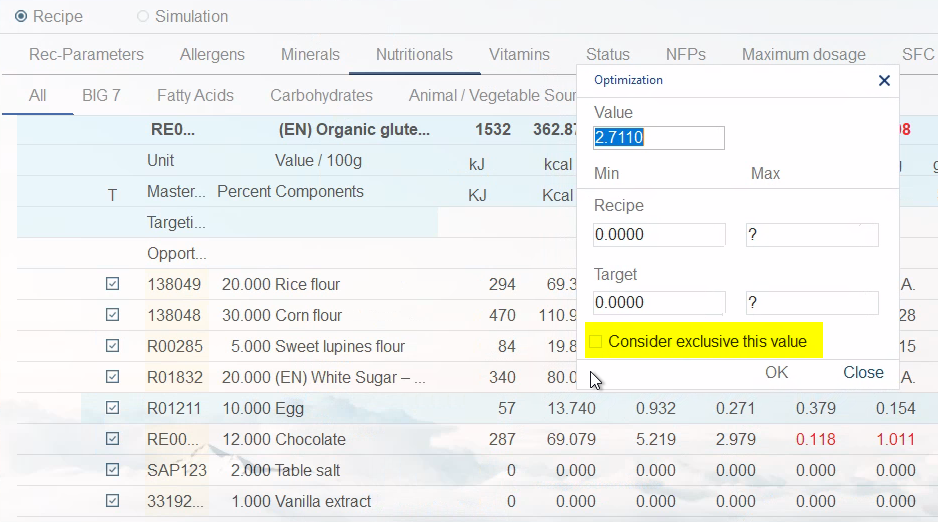
This gives you possibility to exclude other components and their values in the target value calculation, but not in the summation. In other words, the target value calculation will only take place with the selected components, independent of other components and their values.