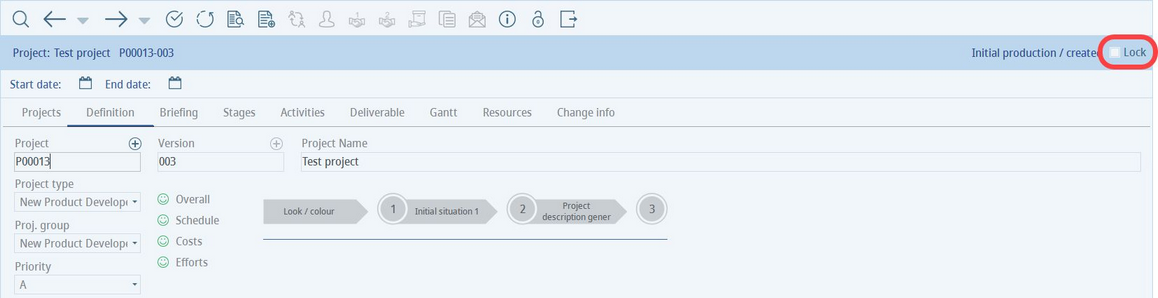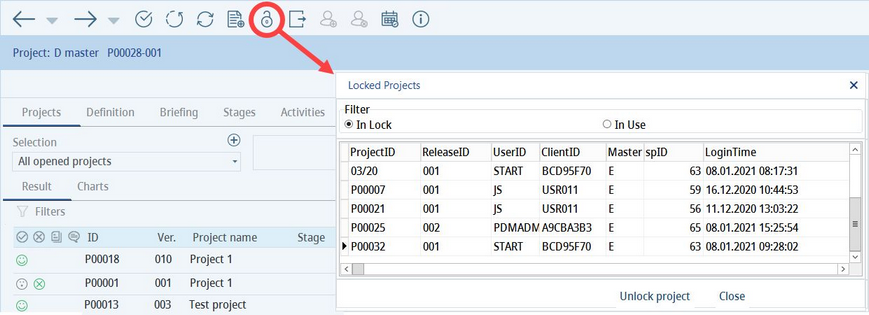Lock project
Using this feature, you can manually lock a particular recipe. This is to prevent unauthorized changes and editing conflicts.
To lock a project, open it and go to tab Definition. Select the Lock checkbox.
The project will become read-only (including for the current user). The user that locked the project is able to unselect the Lock checkbox, for the other users, this option is inactive.
To quickly unlock and leave the project, click on the padlock icon from the toolbar ![]() .
.
You can see the list of locked projects and projects that are currently in use under Locked Projects in Project/Projects.
Select a project you want to unlock and click on the Unlock project button. This way you can unlock projects locked not only by yourself, but also by other users. Select a project you want to unlock and click on the Unlock project button. This way you can unlock projects locked not only by yourself, but also by other users. This requires access permission Operating elements → Modules → Project → Buttons → Unlock project blocked by any user.
Block access to project
Using this feature, you can prevent users from accessing project in which they are not involved.
To enable it, set program parameter PROJ_PRIVAT_PERMISSION to 1. You can further specify which project types will be excluded. To do so, enter the code of the project type after a comma. In the following example, the code of project type Control Workflow is WF so in order to exclude this project type from the lock, set the program parameter PROJ_PRIVAT_PERMISSION to 1,WF.
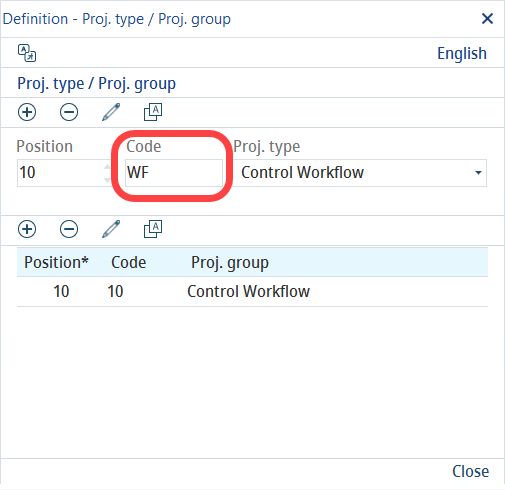
|
Note: Once you enable the program parameter, log out of the application and log in again. Only after logging again, the lock will be applied. |
Now the projects where the user is not involved and that do not belong to the excluded project type are inaccessible from any section of SpecPDM (e.g. Project (tabs Projects and Definition), Search, Master data/Definition → field Project ID, Recipe → List of related projects, Simulation → List of related projects).
|
Important: This feature can be overruled by the Administrator. To do so, enable Access permission Operating elements → Modules → Project → Outline → Overrule parameter PROJ_PRIVAT_PERMISSION. In case the feature does not seem to work even though the parameter is set to 1, this may be the cause. |