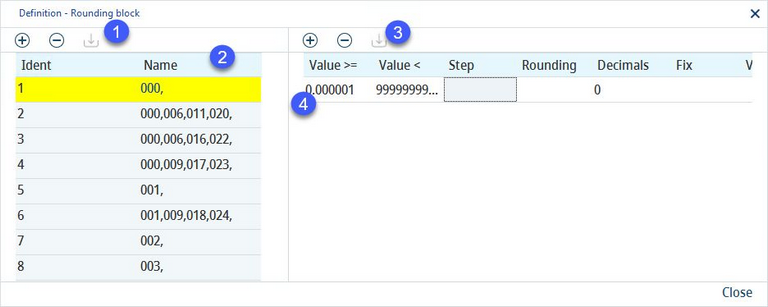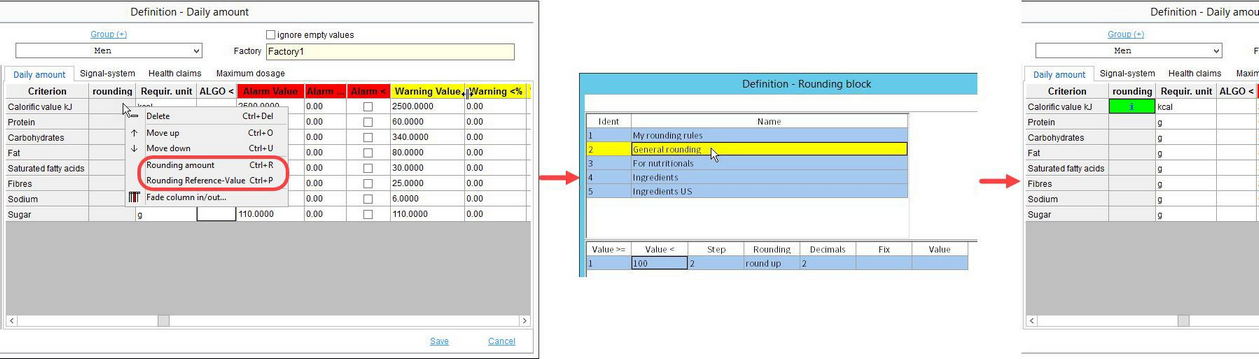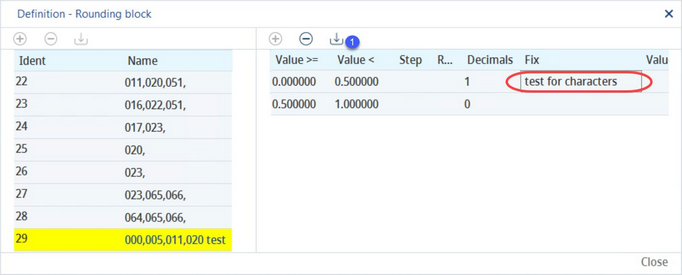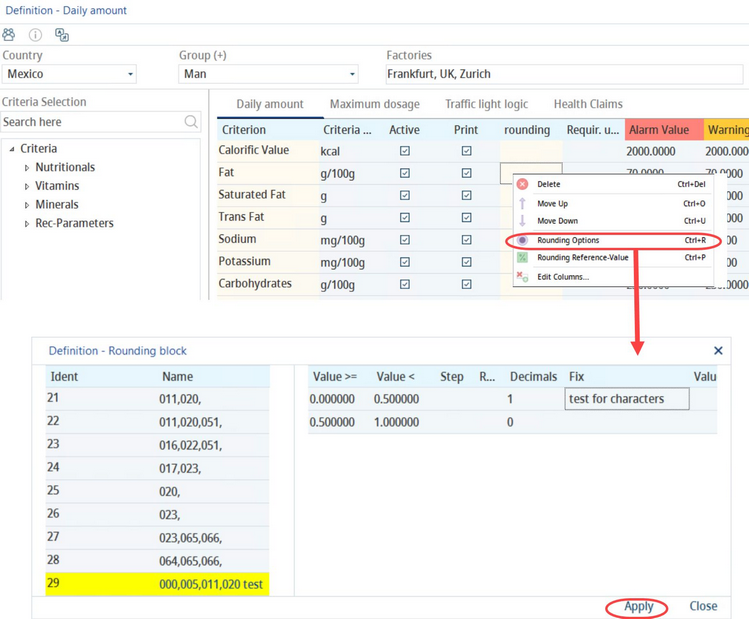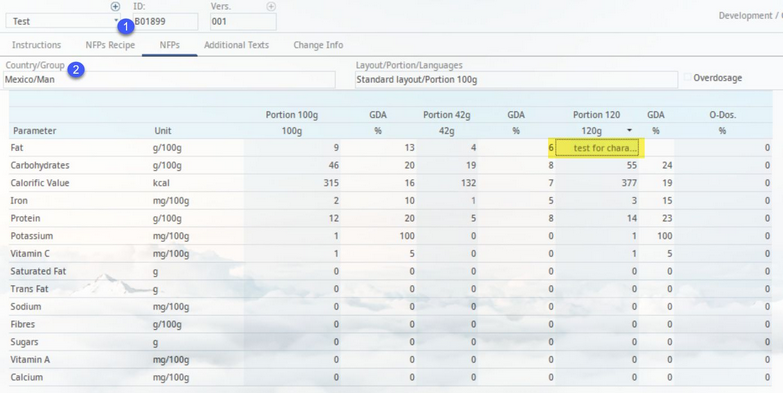SpecPDM originally contained 68 rounding rules the user could choose from. With rounding blocks, users can create their own sets of an unlimited number of rounding rules. Use this dialog to define sets of custom rounding rules that will be available for GDAs and ingredients.
|
In SpecPDM Cloud, it is not possible to remove rounding blocks via right-click, like it was in Spec PDM 11.4. Also default rounding blocks are not available like they were in SpecPDM 11.4. |
For GDAs, rounding rules need to be selected via Administration → General → NFP Labe Setup → Declaration preparations → tab Daily amount for a specific country and group. They can be used for rounding the daily amounts (in criteria unit) and reference value (in %). These are used in Declaration → GDAs, Calculation/GDAs and Master data/Declaration → GDAs.
The following hierarchy logic applies:
•If fix exists, then use fix
•If value exists, then use value
•If there is a special character # in column Value, then use exact value. If not, then apply rounding
The ingredient rounding blocks can be selected using designated buttons in Master data/Ingredients and Declaration → Ingredients. They can be used for rounding the ingredient quantities (in %) and QUID (in %).
See the examples at the end of this article.
1)Insert: Insert a new rounding block.
Save: Save the name of the block.
Delete: Delete the selected rounding block.
2)Rounding blocks
Ident: The order number.
Name: The name of the rounding block. Double-click on the name to modify it.
3)Insert: Insert a new rounding parameter.
Save: Save changes you've made.
Delete: Delete selected parameter.
4)Rounding parameters
Value >=: Value is equal or bigger than...
Value <: Value is small than...
Step: The gap between the given values.
Rounding: A selection list with various rounding models.
Decimals: Defines how many decimal places are shown.
Fix: Display the contents of this field in case the condition is met (i.e. the given value fits between Value >= and Value <). It can contain free text, a range, symbols <,>,= and their combination (<=), etc..
Value: Requires some data present in the Fix field. Since the Fix field does not necessarily need to contain a value but also a piece of text or a range of values, for calculations, the value present in the Value field is used instead. E.g. when calculating with %, this represents the 100% value. Use symbol # to calculate with the actual value.
|
The very first value in the first row must not be zero if the rounding block has a fixed value (e.g. <1) and is to calculate with a predefined value. Zero is always less than 1, which means that PDM will calculate with the predefined value if the criterion is 0. It's recommended to enter the value 0.00000001 here, which is the maximum minimum value. |
Selecting rounding blocks:
GDAs:
Ing.: In Master Data/Ingredients, click on the Rounding Ingredients button to select the desired rounding blocks. Once you have clicked Apply, the rounding block will display in the same place you clicked.
QUID (Quantitative Ingredients Declaration): Follow the same steps from above to add QUID.
|
Please note that when selecting the rounding blocks for QUID in the respective Master Data and Declaration tabs, the QUID rounding blocks should be determined before the user chooses to combine ingredients in an Ingredient List. Modifying the QUID rounding blocks after ingredients have combined, may result incorrectly in the final Declaration product. |
|
As a whole, the Ing. and QUID are best kept with the same rounding blocks to achieve consistency in calculations. |
Right mouse click on Master Data → Ingredints List → Rounding Block and select the function Set on default rounding. Deselecting rounding rules means to move back to the standard settings. This could be the standard rounding rules or base coma places, if not set up
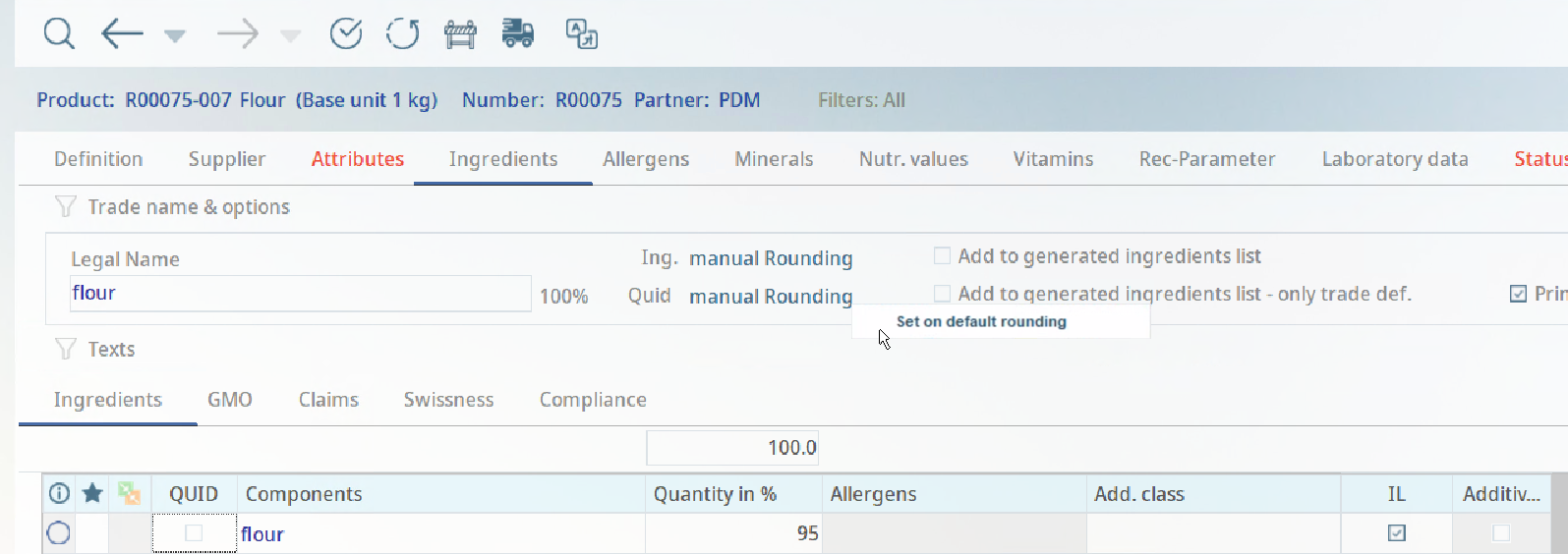
Additional Characters
In some cases, it is necessary to add text to NFP values in the Declaration. This may be a small disclaimer such as "value is less than 5mg." PDM's rounding blocks allow you to add this text via the column "Fix" with up to 50 characters.
In Administration → General → Products → Rounding Blocks, create or edit a rounding block by adding text to the "Fix" column.
Click the save button (labelled 1) and go to Administration → General → NFP Label Setup → Declaration preperations. In the values you wish to change, right click and select the button Rounding Options.
In the dialog that opens, select the rounding block you have just created and click Apply. The NFP value will now use that rounding block.
Next, go to the Declaration module and in the NFPs tab, create or open a new NFP list where it is labelled 1 and ensure that you are viewing the correct profile (labelled 2). The text you added in the "Fix" column of the rounding blocks will appear in its respective field (highlighted below).
This text will also display in a specification that is generated in the Reporting module.