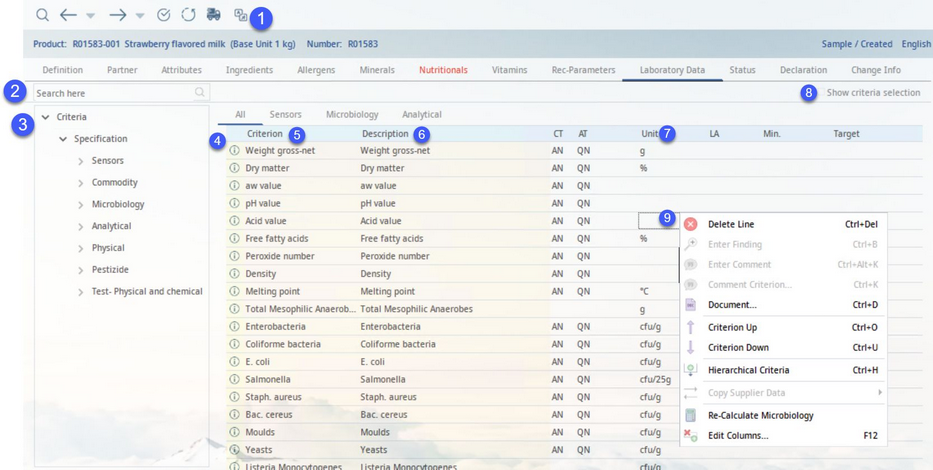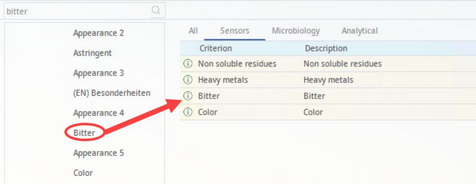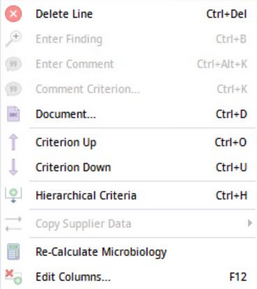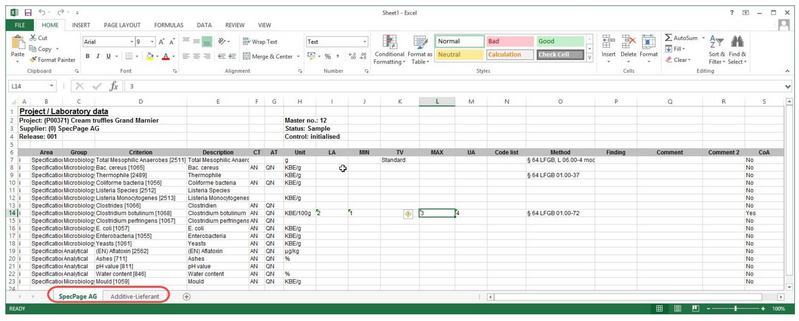Test criteria can be assigned to the Master data object for each supplier. Select criteria from a list of criteria and provide method, unit, marginal values, and comments. Furthermore, you can define which parameters are to be accepted in the test specifications for quality testing.
1)Module Toolbar: For more information, see Master data → Functions & Processes → Basic Master data Functions.
|
Supplier: Switch between suppliers defined in the Partner tab. |
2)Search: Enter a particular criteria to find it in the criteria tree (labelled 3).
3)Criteria Tree: Clicking on one of these criteria adds it to its respective grouping (e.g. bitter to sensors) in the table.
These tabs correspond to groups to which the criteria used for laboratory data belong. Click on one of the tabs to display only those parameters that belong to the corresponding group. Tab All displays all criteria.
4)Click and hold mouse pointer on the i icon to display LA, MIN, TV, MAX and UA values for the other suppliers.
5)Criteria structure: Each criterion belongs to a specific Area and Group. The criteria structure can be defined via Administration → General → Products → Criteria structure.
6)Criterion: This column contains criteria designation and their numbers in square brackets. Both can be defined via Criteria structure. Criteria that contain comment are highlighted. Red text indicates mandatory criteria. This can be defined for individual criteria in Administration → General → Products → Criteria structure → Mandatory drop-down list.
Description: A criteria description can be specified via Criteria structure.
7)The following information can be specified for each criterion:
CT: The criteria type - comes from Criteria structure in Administration.
AT: The acquisition type - comes from Criteria structure in Administration.
Unit: The unit can be manually assigned to the criteria via Criteria structure in Administration.
LA: Define the lower alarm value which must not be undershot.
MIN: Define the minimum required value per standards.
TV: Define the targeting value of the criterion.
MAX: Define the maximum required value per standards.
UA: Define the upper alarm value which must not be exceeded.
Code list: Select appropriate code list. The list and its items are to be defined under Administration → General → Products → Selection list group Customer LIMS and has to be assigned to each criterion separately in the criteria structure.
Method: Select/assign the analytical method of the utilized procedures from the method selection list. The items of the selection list are to be defined under Administration/Selection lists.
Finding: Insert laboratory findings via right-click in case of zero partner, or enter the finding directly into the field in case of any supplier.
Comment: Enter a comment. It can be also added via right-click → Enter comment.
Comment 2: Enter a comment. It can be also added via right-click → Enter comment.
CoA: To indicate if a Certificate of Analysis is available.
8)Show criteria selection: When the checkbox is selected, the criteria structure is displayed on the left side of the screen (labelled 3).
9)Right-clicking in the Laboratory data tab opens a context menu with the following options:
Delete line: Deletes the criterion and all the data in the row where the mouse pointer was positioned.
Enter finding: Enter laboratory finding. This option is available only for criteria with text selected as the Criteria type in Administration → General → Products → Criteria structure.
Enter comment: Add a comment. This option is available only in columns Comment 1 and Comment 2.
Comment criterion: View comments associated with criteria (read-only). Users can comment criteria in Administration → General → Products → Criteria structure → field Comment. Criteria with comments have a different color.
Document: Assign a document to the selected cell.
Criterion Up: Move the selected criterion one row up.
Criterion Down: Move the selected criterion one row down.
Hierarchical criteria: Laboratory data criteria can also be assigned hierarchically via Administration → Hierarchical criteria → criteria type Master data - laboratory data. These criteria will not be displayed unless the user selects this option.
Copy supplier data: Enables transferring the selected type of Master data from one supplier to another. For instructions on how to use this function, please see Master data → Functions & Processes → Copy Supplier Data.
Re-Calculate Microbiology: Recalculates the microbiological criteria only if there is an inspection plan created for this Master data with the corresponding identical test criteria.
Edit columns: To show or hide columns. It is also possible to rename columns by double-clicking their name.
Exporting laboratory data to Excel
All data can be exported to Excel. To do so, the user needs to have the Laboratory data tab opened and click the XLS icon located on the right side of the main navigation window.
Data of each supplier is placed under a separate worksheet.