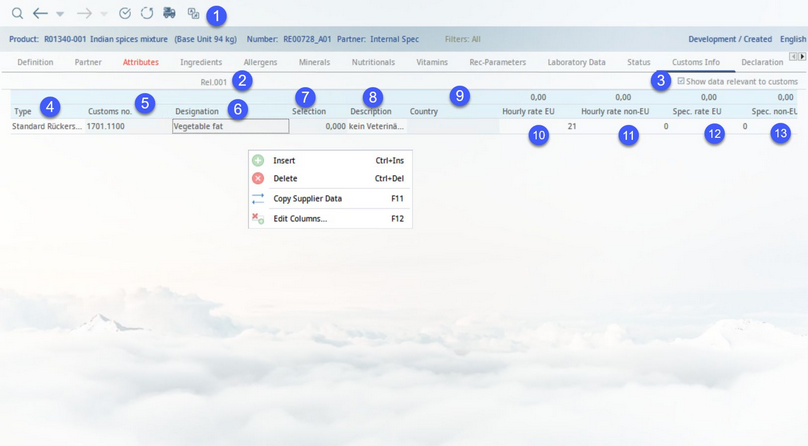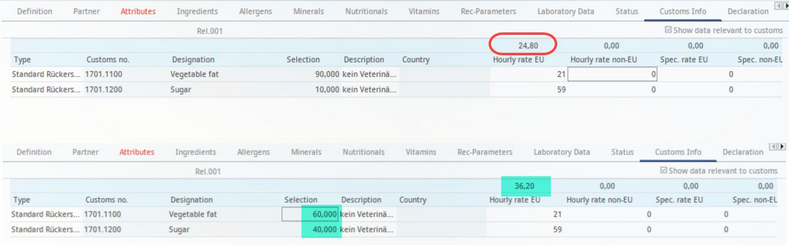Customs components are used for calculating the export costs. Special customs components can be used for attaching veterinary instructions (certificates). Individual customs components can be defined via dialog Administration → General → Recipe Special → Customs components.
This feature can be enabled/disabled using a designated program parameter.
1)Module Toolbar: For more information, see Master data → Functions & Processes → Basic Master data Functions.
2)Rel.: The Master data release version.
3)Show data relevant to customs: Mark partner as customs relevant.
4)Type: The custom component type assignment from Administration → General → Recipe Special → Customs components.
5)Customs no.: Customs component selection list. To add a new component, right-click and select Insert from the context menu to add an empty line. Then use this drop-down list to select a particular component.
6)Customs component: Customs component selection list.
7)Percentage: The Master data object may consist of more ingredients, and thus multiple customs items have to be used. A percentage is used to define the weight of each customs item's rate on the total rate. The total rate displays above the respective rate type. In the example below, note how the changed values in the Selection column (highlighted green) influence a change in the Hourly rate non-EU column (highlighted green). Though the numbers are the same in the Hourly rate non-EU column (21, 59) in both versions, the sum of that column changed in the second version because the quantities in Selection changed; the sum (circled and highlighted in green) is a reflection of the percentages in the Selection column.
8)Vet. group: A veterinary group assignment from Administration → General → Recipe Special → Customs components.
9)Country: Applicable country selection list.
10)Hourly rate EU: The hourly rate in the European Union.
11)Hourly rate non-EU: The hourly rate outside the European Union.
12)Spec. rate EU: The specific rate in the European Union.
13)Spec. non-EU rate: The specific rate outside the European Union.
14)Right-click context menu with the following options:
Insert: Insert an empty line. When a line is added, use the Customs no. or Customs component fields to add a new component. The other fields will be populated automatically.
Delete: Delete selected line.
Copy supplier data: Enables transferring the selected type of Master data from one supplier to another. For instructions how to use this function, please see Master data → Functions & Processes → Copy Supplier Data.
Edit columns: Allows the user to decide which columns should be displayed. It is also possible to rename columns by double-clicking their name.