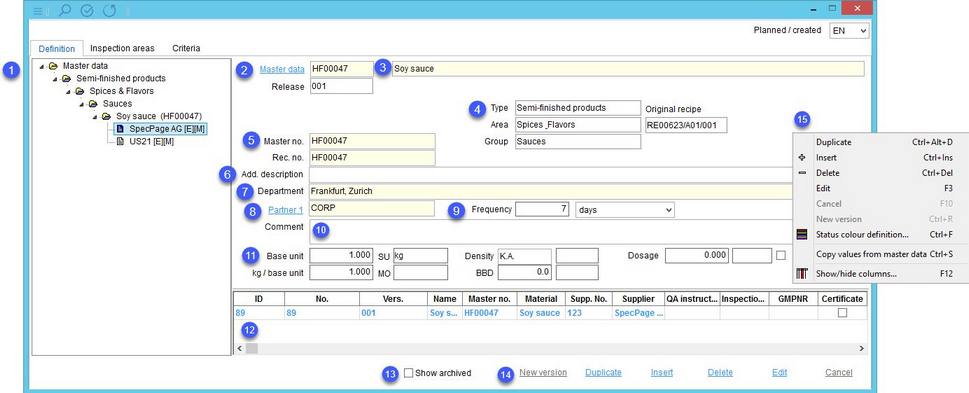Here, you can select a product (Master data object) and create a connection between the Master data object, supplier, QA instructions, and test plan. Most of the information comes directly from Master data/Definition and cannot be changed inside the Inspection plan module. A new inspection plan can be created, provided a Master data object and a supplier have been selected.
1.A tree view of the product structure of the opened Master data record (2). The lowest in the hierarchy are the suppliers. Click on one of the suppliers and create inspection plans (13). A white icon means that there are no inspection plans created for the supplier.
2.Master data: The Master data ID and release version. Click on the blue Master data button to open a Master data object to be used for the inspection plan.
3.Master data name: The Master data object designation.
Department/Product line: Choose a department and Product line. These options may be enabled/disabled by the system administrator using specific program parameters.
4.Type/Area/Group: The Master data product structure assignment.
Original recipe: The ID number of the original recipe that was committed to the Master data (finished product). For more information, see Recipe/Assignments.
5.Master no.: The SAP (or other ERP) identification number. Can be provided by a 3rd party system.
Rec. no.: The recipe number.
6.Additional description: Additional information about the Master data object.
7.Department: The factory assignment.
8.Partner 1: If a partner is not defined as one of the Master data object's suppliers, they can be selected using this button.
9.Frequency: Automated testing that is performed repeatedly.
10.Comment: A user comment.
11.Material parameters.
12.Inspection plans (test plans): Each unreleased inspection plan can be modified via button Edit (14). Each inspection plan contains the following data:
ID: The inspection plan Identification code.
No: The identification number (e.g. from an ERP system).
Vers.: The release version. Inspection plans are subject to the control system and can be released in tab Inspection areas. You can create a new release version via right-click → Duplicate.
Name: The inspection plan name.
Master no.: The Master number of the Master data object used for the inspection plan.
Material: The Master data object's name.
Supp. no.: The selected supplier's identification number.
Supplier: The selected supplier's name.
QA instructions: See Administration/General/Master data test plan for more information.
Inspection plan: See Administration/General/Master data test plan for more information.
GMPNR: The GMP number.
Certificate: Indicates the existence of a relevant certificate.
GMP: The GMP numbering checkbox.
Amount: The costing information.
Currency: Assign a currency.
Departments: The ID of the departments assigned to the Master data object.
Partner 1: The ID of partner 1 (8).
Dosage: The dosage information copied from the Master data.
Unit: The dosage unit.
13.Show archived: Display archived objects. An object becomes Archived once the next version is released. i.e. once the release version 2 is released, version 1 automatically becomes archived, etc.
14.New version: Create a new version of the selected inspection plan. This is possible only if the old version has been released.
Duplicate: Duplicate the selected inspection plan. For more information, see Inspection plan/Functions & Processes/Copying inspections plans.
Insert: Add a new inspection plan.
Delete: Delete the selected inspection plan.
Edit: Modify the selected inspection plan. Click OK when done to confirm.
Cancel: Cancel action.
15.The Right-click context menu contains the following options:
Duplicate: Duplicate the selected inspection plan. For more information, see Inspection plan/Functions & Processes/Copying inspections plans.
Delete: Delete the selected inspection plan.
Edit: Edit the selected inspection plan details.
OK/Cancel: Confirm changes/Cancel editing without saving.
New version: Create a new version of the selected inspection plan. This is possible only if the old version has been released.
Status color definition: Define the highlighting color per control status of inspection plans.
Copy values from Master data: Copy relevant data from Master data/Laboratory data.
Fade column in/out: Show or hide columns. It is also possible to rename columns by double-clicking on their name.