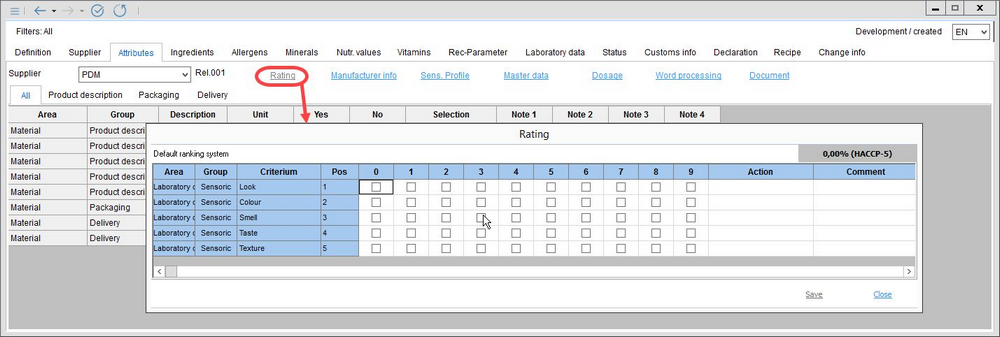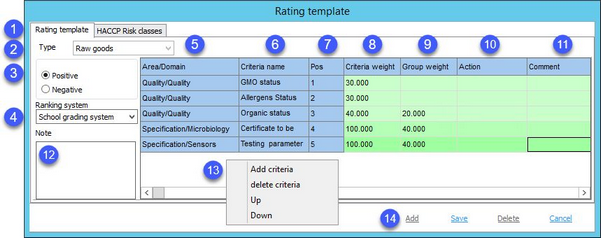The Rating dialog contains two sections. Via the Rating template tab, Master data rating systems are defined. Via the HACCP risk classes, the system for automatic HACCP evaluation can be configured.
Rating Template
The templates defined in this tab are used in Master data/Attributes → button Rating.
Description:
1.Switch between the Rating and HACCP tabs.
2.Type: Select the Master data type to which the rating system will be assigned. All Master data objects of this type will utilize the system in Master data/Attributes → Rating.
3.Positive: A higher value means better rating (e.g. value 2 = rating 20%, value 8 = rating 80%).
Negative: A higher value means worse rating (e.g. value 2 = rating 80%, value 8 = rating 20%).
4.Ranking system: Ranking systems can be configured via Administration/General/Ranking system.
5.Area/Domain: This column contains information about the criterion's Area and Group from the Administration/General/Criteria structure.
6.Criteria name: The criterion designation from the criteria structure.
7.Pos: The position of the criteria.
8.Criteria weight: Each criterion belongs to a certain criteria structure Group (in the image above, it is a group called Recipe Parameters). Criteria can have different weight (impact) within the group. Weight of all criteria that belong to one group should equal 100%.
9.Group weight: Each group of criteria can also have its own weight that contributes to the overall rating. Weight of all groups should equal 100.
10.Action: The text field for criterion-relevant action.
11.Comment: The text field for comments related to the criterion.
12.Note: Group-specific user note.
13.Right-click context menu that is available when editing. It contains the following options:
Add criteria: Select criteria from criteria structure to be added to the rating.
Delete criteria: Delete the selected criterion. If no criterion is selected, clicking this option deletes the first criterion in the list.
Up: Move criterion up the list.
Down: Move criterion down the list.
14.Add: Insert a new ranking system. This option is available only if there is no rating system assigned to the selected Type (2). This action should be directly followed by adding criteria.
Save: Save changes. It is not possible to save an empty rating system; at least one criterion has to be added before saving.
Delete: Delete the entire ranking system of the selected Type (2).
Cancel: Cancel operation.
HACCP Risk Classes
HACCP (Hazard Analysis and Critical Control Points) class is assigned automatically according to the overall rating in Master data/Attributes → button Rating. Each HACCP class has its number (0-5) and color. The class assignment according to the overall rating can be configured in Administration/General/Rating → tab HACCP risk classes. Once a Master data object has a rating set, the HACCP class will be shown instead of the Rating button in the Master data/Attributes tab, and will also be shown in Master data/Definition.