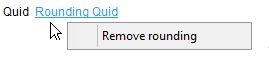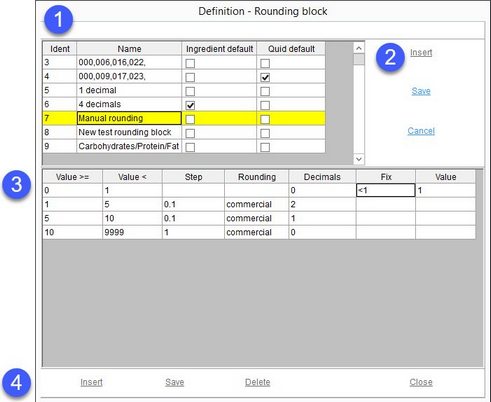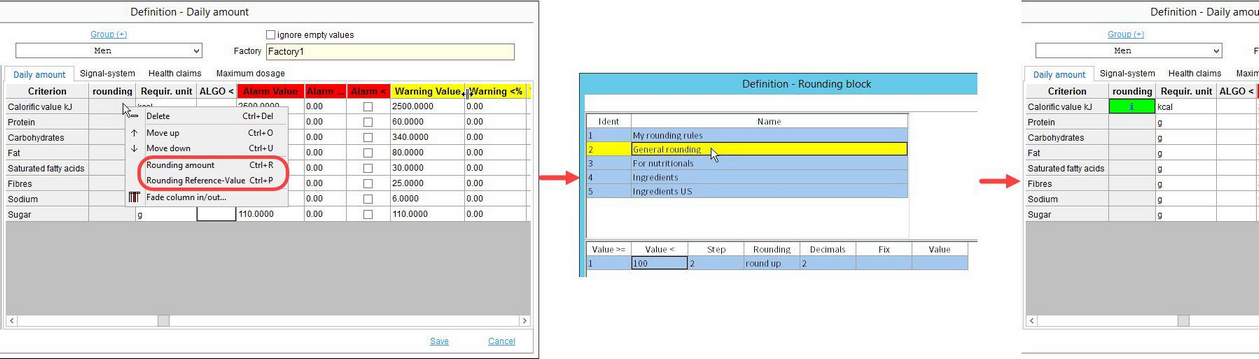SpecPDM originally contained 68 rounding rules the user could choose from. With rounding blocks, users can create their own sets of an unlimited number of rounding rules. Use this dialog to define sets of custom rounding rules that will be available for GDAs and ingredients.
For GDAs, rounding rules need to be selected via Administration/General/Declaration preparations → tab Daily amount for a specific country and group. They can be used for rounding the daily amounts (in criteria unit) and reference value (in %). These are used in Declaration/GDAs, Calculation/GDAs and Master data/Declaration → GDAs.
The following hierarchy logic applies:
•If fix exists, then use fix.
•If value exists, then use value.
•If there is a special character # in column Value, then use exact value. If not, then apply rounding.
The ingredient rounding blocks can be selected using designated buttons in Master data/Ingredients and Declaration/Ingredients. They can be used for rounding the ingredient quantities (in %) and QUID (in %).
See the examples at the end of this article.
1.Rounding blocks.
Ident: The order number.
Name: The name of the rounding block. Double-click on the name to modify it.
Ingredient default: Default ingredients rounding block for Master data/Ingredients.
Quid default: Default QUID rounding block for Master data/Ingredients.
|
Note: Applying these default settings requires restarting the application or alternatively, you can right-click on the main window and select Read INI variables and system parameters. |
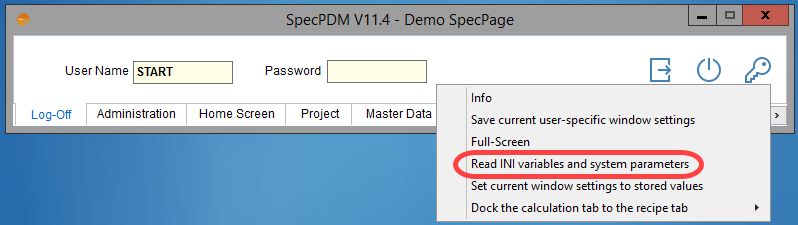
2.Insert: Insert a new rounding block.
Save: Save the name of the block.
Delete: Delete the selected rounding block.
3.Rounding parameters
Value >=: Value is equal or bigger than...
Value <: Value is small than...
Step: The gap between the given values.
Rounding: A selection list with various rounding models.
Decimals: Defines how many decimal places are shown.
Fix: Display the contents of this field in case the condition is met (i.e. the given value fits between Value >= and Value <). It can contain free text, a range, symbols <, >, = and their combination (<=), etc..
Value: Requires some data present in the Fix field. Since the Fix field does not necessarily need to contain a value but also a piece of text or a range of values, for calculations, the value present in the Value field is used instead. E.g. when calculating with %, this represents the 100% value.
4.Insert: Insert a new rounding parameter.
Save: Save changes you've made.
Delete: Delete selected parameter.
Close: Close the window.
Selecting rounding blocks:
GDAs:
Ingredients:
To remove (deactivate) the applied rounding blocks, right click on the rounding block you want to remove and select Remove rounding.