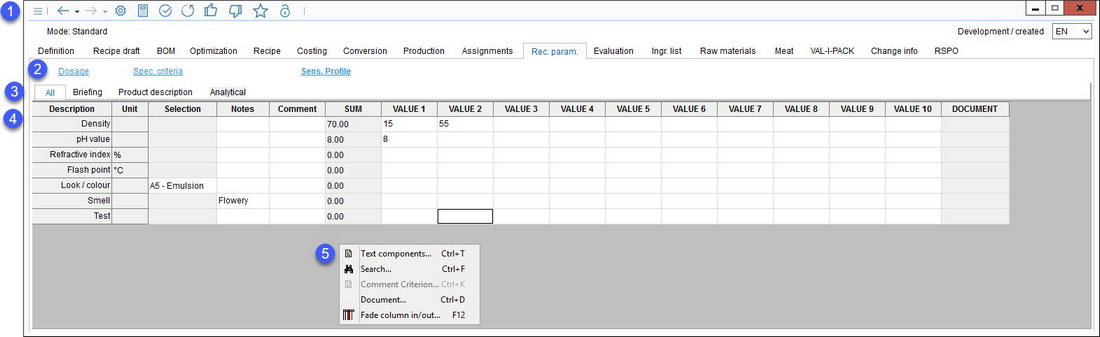Once a recipe is created, any number of recipe parameters can be assigned. In general, these parameters are defined and assigned via Administration/Global criteria. In these parameters, any selection lists and text or text blocks can be assigned. There are also sub-tabs for specific recipe data: Dosage, Spec. criteria, Funds and Sens. profile.
1.Quick access toolbar: For more information, see Recipe/Functions & Processes/Basic Recipe Functions.
2.Dosage: You can assign dosage details to the material. The field is displayed in bold when you have assigned dosage data. Thus, you can find out whether a dosage has already been assigned. When transferring recipe data to a finished material, the dosage information is transferred as well, but only when a new Master data object (product) is created.
Spec. criteria: Select the criteria you want to exclude from the calculation of higher level recipes. Calculation values of such selected recipe components (sub-recipes) are no longer valid for higher level recipes. This affects the integration of a sub-recipe (minus the representation of values). These criteria are used for the cocoa content calculation.
Funds: Here, you can assign an eligible fund type. This assignment will take effect in the calculation of export recipes.
Sens. Profile: Assign a sensory profile. See Master data/Attributes → Sens. profile for more information.
3.Criteria structure: Click on one of the tabs to display only those criteria that belong to the selected group.
4.Criteria and their values.
Description: The criterion name.
Unit: The criterion unit.
Selection: Selection list (if defined in Administration/General/Criteria structure).
Notes: Additional information. This field can also contain algorithm-calculated values. For more information, see Administration/General/Algorithms.
Comment: A custom user comment.
SUM: The calculation of the values 1 - 10, according to the algorithm defined in the criteria structure.
VALUE 1 - 10: The criterion values. The column names can be changed via the ![]() Fade column in/out right-click option.
Fade column in/out right-click option.
Document: The name of the assigned document.
5.Right-click context menu:
|
Text component: Insert a text component in the Description or Comment fields. See article General information/Using Text Components for more information. |
|
Search: Search for a text within other objects. |
|
Comment criterion: All criteria can be commented on via Administration/General/Criteria structure. You can view the comment by selecting this option that becomes active when a comment is present. |
|
Document: Attach a document. Its name will display in column Document. |
|
Fade column in/out: Show or hide columns. It is also possible to rename columns by double-clicking on their name. |