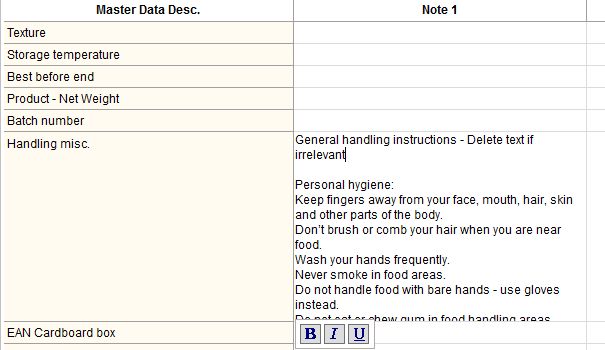Text components are predefined pieces of text arranged into groups/folders that can be quickly inserted into various text fields available in the application (you can use them e.g. in Master data/Attributes, Declaration/Declaration, Project/Briefing, etc.). You can create new and modify existing text components via Administration/General/Text components. Once you create a text component, you can use it in the following way:
1.Right-click on the text field you want to insert the predefined text in, and select the text component option (its name may vary in different areas of SpecPDM).
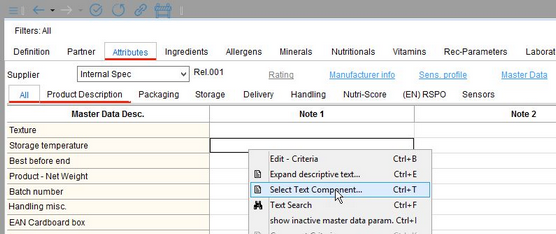
2.Use the hierarchical tree structure to find the text component you want to insert. It has a different icon than the containing folders. Now you can use the Overwrite checkbox if you want to insert the text component in all supported user languages. This checkbox is available only in specific areas of SpecPDM.
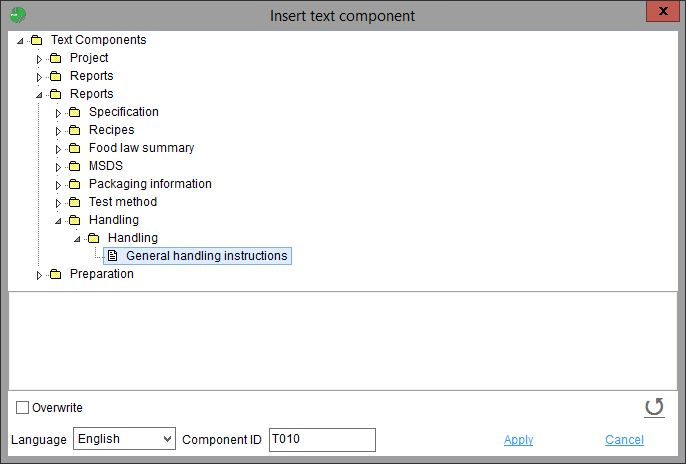
3.Double-click on the text component to further modify the text. You can also combine more text components into one and add text components from different languages. Basic formatting options are available when editing the text. These additional modifications will not change the original text component defined in the Administration module. To remove the entire text, click on the blue Undo button in the bottom-right corner of the window.
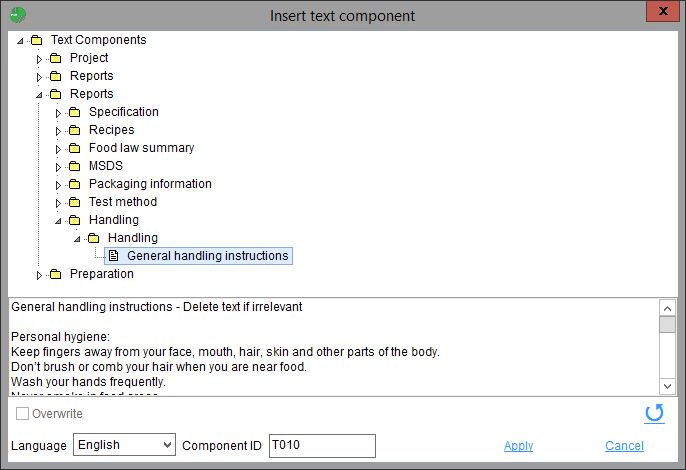
4.Click Apply to insert the text component in the text field. You can further edit the text directly in the field. In some cases, the context menu further contains an option to expand the field to make it easier to modify.