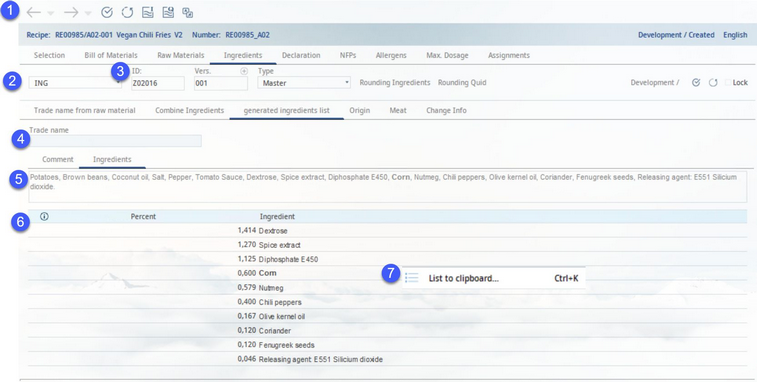The finalized list of ingredients, created in tab Combine ingredients, is displayed in this tab. Here, you can adjust details in the list and save it as a new trade name.
1)Module toolbar: For more information, see Declaration → Function & Processes → Basic Declaration Functions.
Rounding: These two buttons areused for selecting rounding blocks for rounding of ingredient quantities and QUID values. After selecting one of the predefined rounding blocks, the button's name changes to the name of the selected block. For more information about rounding blocks, please see Administration → General → Products → Rounding Blocks.
|
Rounding Ingredients |
|
Rounding QUID |
2)Ingredients list: Select one of the existing ingredient lists, either created automatically, using the declaration automatic, or manually.
3)Identification details: The identification number, release version, and type of the list.
4)Trade name: You can save the entire list as a new legal name. The field will be pre-filled with the legal name from Recipe → Definition if provided. You can change the name here. If no legal name has been provided in the Recipes module, this field remains empty. Click in the field to add/change the legal name. Right-click in this field and select Alternative trade name to define and eventually select alternative trade names.
5)Comment/Ingredients: Switch between the Comment tab, where you can leave a description of your list, and Ingredients that show how the ingredients list will be represented on a label.
6)List of ingredients: All ingredients selected to be included in the list are displayed together with their percentage and additional information (column i).
7)List to clipboard: Use this right-click option to copy the content of the Ingredients tab to clipboard.