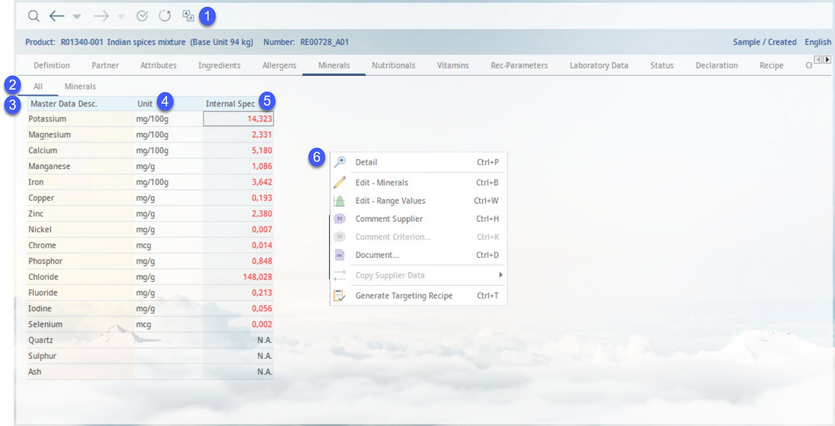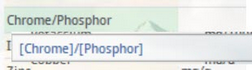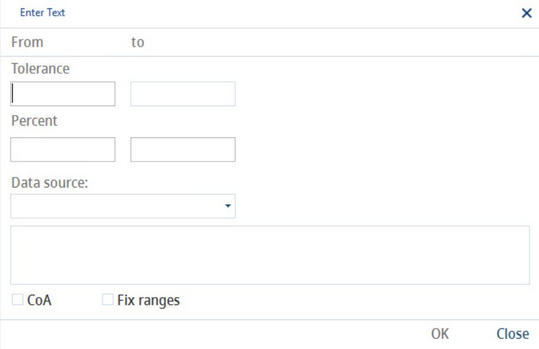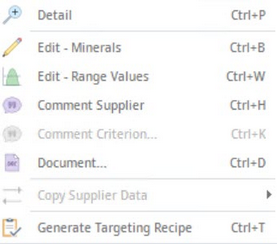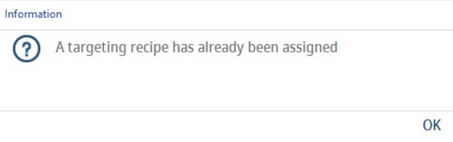Data of all minerals included in the Master data can be captured and edited with reference to the supplier. The template for minerals is globally defined in Administration → Global criteria → criteria type Master data - Minerals and assigned to all Master data objects.
1)Module Toolbar: For more information, see Master data → Functions & Processes → Basic Master data Functions.
2)These tabs correspond to groups to which the criteria used for minerals belong. Click on one of the tabs to display only those minerals that belong to the corresponding group. Tab All displays all minerals.
3)Mineral designation: The name of the criterion, as defined in Administration → General → Products → Criteria structure. The number of criteria arises from the global template. The list of minerals can be managed in Administration → Global criteria → criteria type Master data - Minerals. Minerals that contain a comment are highlighted. Minerals with assigned algorithms are highlighted as well. Left-click and hold the pointer on the highlighted field to display the algorithm. Algorithms can be assigned via Administration → General → Products → Algorithms. Red text indicates mandatory criteria. This can be defined for individual criteria in Administration → General → Products → Criteria structure → Mandatory drop-down list.
4)Unit: A unit can be assigned to a mineral via Criteria structure in the Administration.
5)Mineral information for individual suppliers: The data fields can contain the following information:
+ Mineral is present.
- Mineral is not present.
S Can contain traces of.
N.A. Not applicable.
Numeric value: Can be further accompanied by mathematical signs < and >.
These values can originate from individual components of a recipe that have been converted to the Master data object via the Commit to Master data function. Some of the original components may contain unspecified values (i.e. values set to N.A.). You can enable red highlights of values that come from several recipe components where at least one of them contained N.A. For more information about the function, please see Master data → Functions & Processes → Basic Master data Functions → Highlighting Unspecified Values.
It is possible to assign a specific threshold value to a mineral in Criteria structure. When the user enters a value that is greater than this threshold, the mineral will be automatically displayed as +. When the user enters a lower value, the mineral is displayed as -. The color of the sign will change and the threshold value will be displayed on a mouse-click.
6)Right-clicking in the Minerals tab opens a context menu with the following options:
Detail: Show comments and tolerance details of all minerals for the selected supplier in columns.
Edit minerals: The user can directly add or remove criteria for minerals. The changes will be applied only to the currently opened Master data object. Otherwise it is possible to define the list of minerals hierarchically via Administration → Hierarchical criteria and globally via Administration → Global criteria.
Edit - Range Values: Specify tolerance values and leave comments. The color of the relevant field changes to indicate that it contains data. The details entered will also be displayed in a detailed view. See Allergens to learn more.
Comment supplier: Create a comment for the selected supplier. The color of the supplier changes to indicate that a comment has been added.
Comment criterion: View comments associated with criteria (read-only). Users can create comments on criteria in Administration → General → Products → Criteria structure → field Comment. Criteria with added comments are marked with a different color.
Document: Assign a document to the selected criterion.
Copy supplier data: Enables transferring the selected type of Master data from one supplier to another. For instructions how to use this function, please see Master data → Functions & Processes → Copy Supplier Data.
Generate targeting recipe: A recipe can be created directly from Master data. The program opens the Recipe module, where the created recipe can be viewed or further processed. The targeting recipe can be created only once. If a targeting recipe for the selected Master data object already exists, an information message displays: