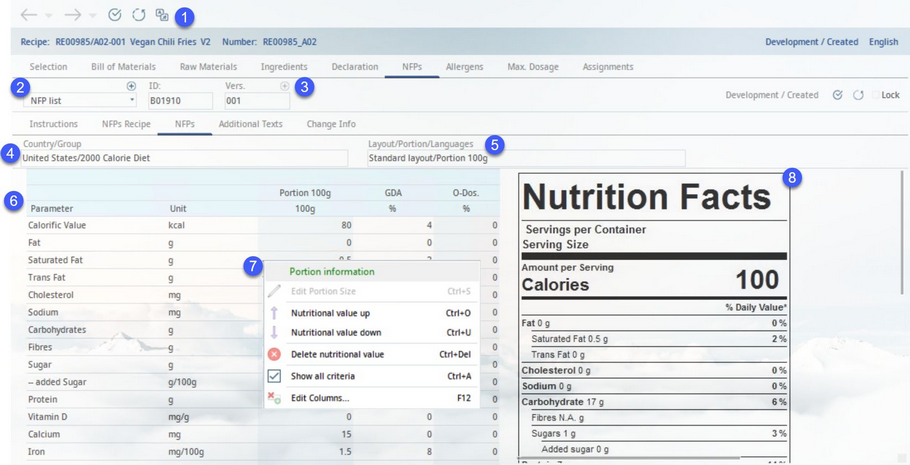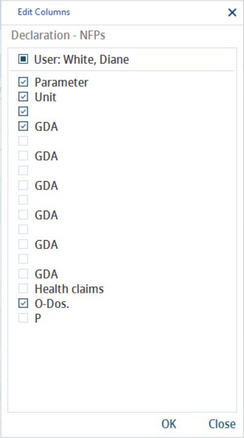This tab contains Guideline Daily Amounts based on the original recipe that was either generated automatically, using Declaration automatic settings, or created manually. The manually created NFPs' values can be edited. Values for individual portions can be edited manually. The percentage is then adjusted accordingly.
|
Important: In case the calculated nutrition values seem to be incorrect, this may be caused by wrong handling of losses in your recipe. Make sure you have option Ignore in recipe quantity - Loss and gain enabled in Administration → System parameters. |
|
Note: If there is no daily requirement set, then the GDA column will contain N.A. (not 0). This function is also integrated in the Calculation module. |
1)Module Toolbar: For more information, see Declaration → Function & Processes → Basic Declaration Functions.
2)Preparation: Select existing preparation or create a new one using the + button (it is also possible to copy data from an existing preparation using the copy dialog that opens).
3)ID/Vers.: The preparation ID and release version. When the preparation is released, a new release version can be created using the + button.
4)Country/Group: Select a GDA country and group.
5)Layout/Serving size/Languages: The nutrition facts label layout options. By clicking on this field, dropdown lists will display for you to select from. You can select more than just one language to be used on the label. Languages and criteria to be mapped may be adjusted in Administration → General → NFP Label Setup → NFL.
6)Criteria: A list with assigned GDA criteria with values, health claims, overdosage information, and reporting selection (D).
You can use a designated program parameter to define the way the NFP portion values (columns) can be modified. Settings 1 and 2 work only when portion 1 is 100g. You can change the portion settings under Administration → General → Products → Declaration automatic → button GDAs available from the dialog’s toolbar.
0.– All portions (columns) are editable. When a value is changed in one column, the others remain unaffected.
1.– Only the first column is editable. The other columns are calculated automatically from this manually entered value. The calculation uses the rounded value in portion 1.
2.– Only the first column is editable. The other columns are calculated automatically from this manually entered value. Rounding is ignored. The original unrounded value in portion 1 is used for calculating the other columns.
All values that changed due to the manual input turn red. Manually changed values get overwritten when using the Edit portion information context menu option.
7)Right-click context menu (some of the options are available only for manually created GDAs):
Portion information: Opens the Portion information window. For more information, see Recipe → Functions & Processes → Calculation Portion Sizes.
Edit column: Opens further column options. See the description below.
Use column for dosage: This function is available only in GDA columns (columns that contain the serving size). The contents of the column are replaced with values valid for standard dosage (Recipe → Recipe → column Dosage). This is applicable for recipes that use the calculation mode Dosi. For recipes that use calculation mode Standard this column contains values valid for its base quantity (Recipe → Definition → field Base quantity).
Nutritional value up: Move selected criterion one place up.
Nutritional value down: Move selected criterion one place down.
Delete nutritional value: Delete selected criterion
Show all criteria: Displays inactive criteria together with the others. Criteria can be deactivated via Administration → General → NFP Label Settings → Declaration preparations.
Edit columns: Show or hide columns. It is also possible to rename columns by double-clicking on their name.
The Edit column option opens the following dialog. For more information, see Administration → General → Products → Declaration Automatic → NFPs.
8)Nutrition facts label preview. The labels are regularly updated according to the latest legislation changes.
Please refer to articles Administration → General → Products → Declaration - automatic/NFPs and Administration → General → NFP Label Setup → Declaration preparations for information about using GDA alarms, health claims, traffic light logic, and to learn how to configure the NFPs for specific countries and groups.