1.Go to the Project module and open the Definition tab. Click on the # button to create a new project.
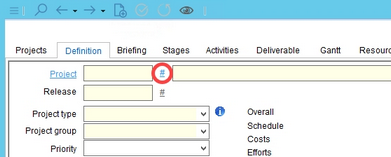
2.The project identification number is inserted automatically by SpecPDM. When creating a new project, you can choose to copy data from a previously loaded project into the new project, create an empty project, or a master project.
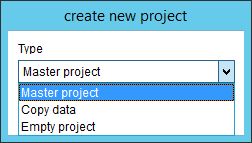
A Master project is a copy of an existing project when all data is taken over but the project manager or another responsible person is changed to the current user. Select the Status from Master checkbox to take over also the processing status. This option can be enabled/disabled via Administration/Access level → Operating elements → Project → Checkboxes → New project - copy status from master.
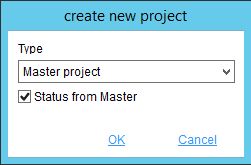
When copying data from the selected project, you can further specify if you also want to adopt the Start date, Person in charge and Documents attached using the designated checkboxes.
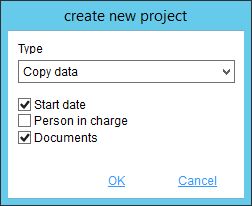
3.Enter a Name for the new project and define Project type and Project Group. Set Priority and select Factory. These fields are mandatory. You can further assign the personnel (person in charge/deputy), partners, and specify the finished product, etc. to the project.
4.Click on the Save ![]() icon. If you have not assigned departments, you will be prompted to assign them at this point.
icon. If you have not assigned departments, you will be prompted to assign them at this point.
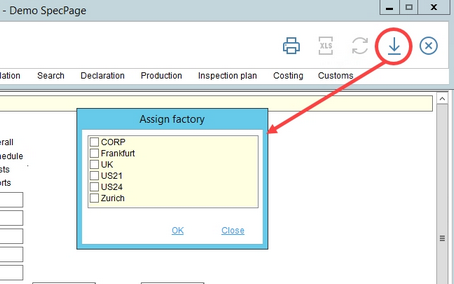
5.Go to the Briefing tab. Briefing criteria (pre-defined in the Administration/General/Default briefing) are automatically added, based on Project type. However, you can also add and delete briefing criteria manually. Describe each briefing criterion by entering details in the Description field and upload necessary documents, if needed.
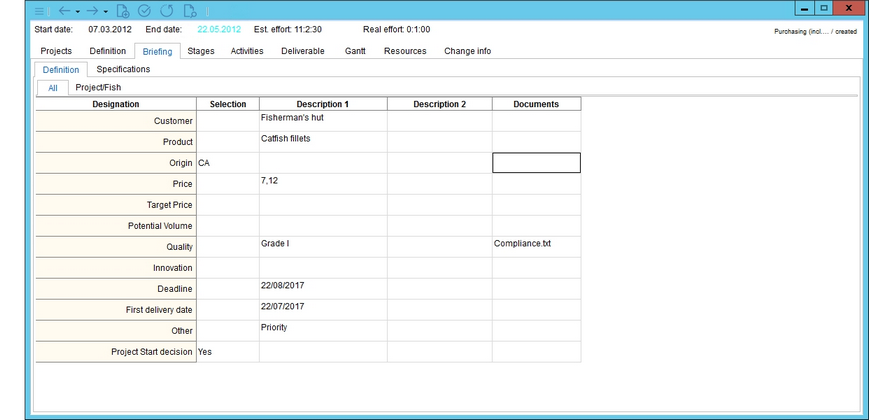
6.In the Activities tab, stages (activity groups), activities, and resources can be added either manually or automatically using a template predefined via Administration/General/Project templates. The project template is brought up when a combination of a particular Project type and Project group is used in the Definition tab.
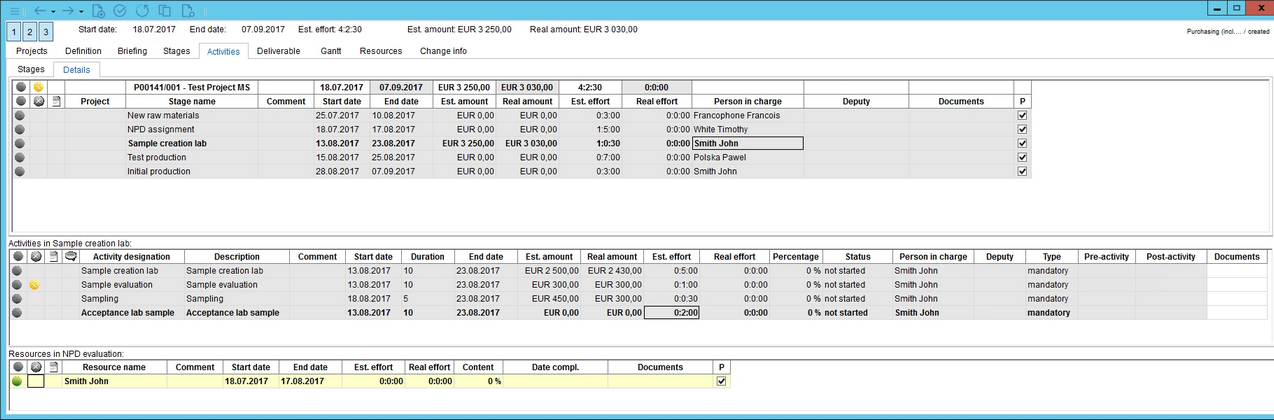
7.In the Deliverable tab, assign deliverables (checklists, documents, and comments) to your project. Add a deliverable by right-clicking on the highlighted topic in the left bar and clicking "Create checklist." You can add further elements to the individual checklists by right-clicking under the Check-list item.
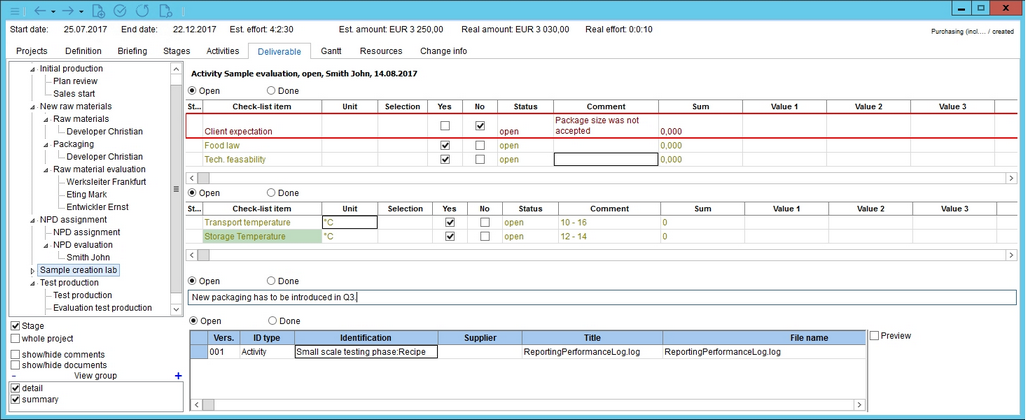
8.Now, you can use the Reporting tool to save details of your project to a file and/or print them. You can choose which data you want to include in the file.
