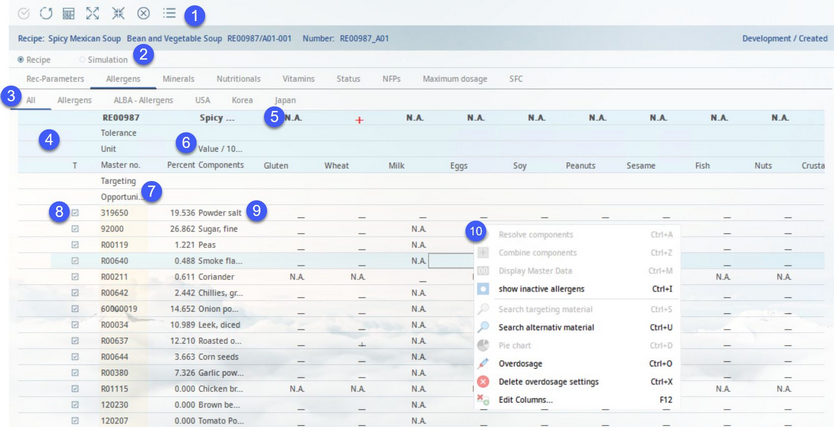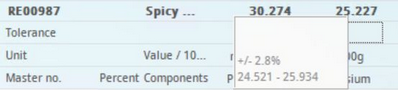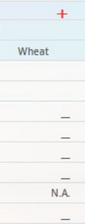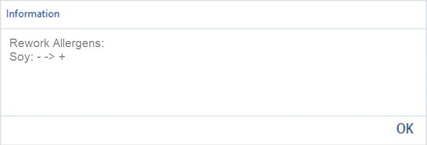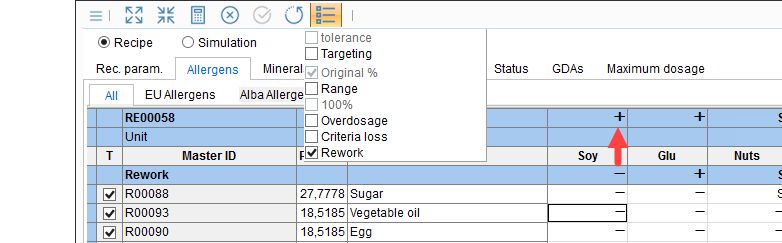This tab contains allergen contents all recipe components. The criteria come from tab Master data/Allergens. The data can stay either at the recipe level or can be split into single components of that recipe. Allergens are either present, traceable, not present, or unknown:
•Allergen is present in known quantity: value
•Allergen is present: +
•Allergen is not present: -
•Allergen in traces: letter (letters used for various types of traces can be defined using a program parameter)
•Allergen status unknown: N.A.
1)Module Toolbar: For more information, see Calculation → Functions & Processes → Basic Calculation Functions.
2)Recipe/Simulation: Switch between data from the Recipe or Simulation module.
3)Criteria structure: The tabs represent the criteria structure groups to which each of the allergens belongs. The principle is the same as in the Master data module.
4)Opened recipe information.
Tolerance: Although allergens are usually not expressed using exact values, these are still acceptable so tolerance can be applied. Can be activated in the Module Toolbar drop-down menu ![]() . The tolerance range is modifiable in Administration → General → Products → Criteria structure → Field +/-.
. The tolerance range is modifiable in Administration → General → Products → Criteria structure → Field +/-.
You can view the assigned tolerance value by clicking and holding the left mouse button over a row marked with a question mark in the Tolerance field. Click in the field to see the tolerance range values for individual criteria.
Unit: The unit of each of the criteria in the table.
5)Resulting allergen content. The result of the calculation is subjected to the following hierarchy:
+ → value → traces (in alphabetical order) → - → N.A.
Example: There are 3 materials used in a recipe and all contain information about the presence of peanuts:
Material A contains peanuts (+)
Material B does not contain peanuts (-)
Material C may contain traces of peanuts (letter A)
Result: The recipe will be evaluated as peanut positive (+).
There is another recipe that contains 3 materials that may contain sesame:
Material A may contain traces of sesame (letter R)
Material B may contain traces of sesame (letter T)
Material C was not tested for sesame (N.A.)
Result: The recipe will be evaluated as R (because R precedes T alphabetically).
Allergens set to N.A. are treated specifically because the absence of data about the allergen contamination does not mean the material is not contaminated. You can activate a specific program parameter to automatically set the overall allergen presence to positive (+) in case there is at least one material set to N.A. for the particular allergen...
...or to highlight result of such column in red.
6)Double click on this field to switch between the following views: Value/100g, Value/Portion (for Dosi mode only), Ready to eat/100g (when a material added by consumer is involved) and Ready to eat/Portion (only for Dosi mode when a material added by consumer is involved).
7)Min/max: The minimum and maximum values for targeting. Available when the Range option is selected in the Module Toolbar alongside Targeting.
Targeting: The value for targeting. Available when Targeting is selected. However, the Range option must remain unselected, in this case.
Opportunity costs: Indicates the cost differences after recalculating.
Overdosage: The assigned overdosage values.
Criteria loss: The assigned criteria loss values. Available when Criteria loss is selected in the Module Toolbar.
Rework: This row is enabled only when the criteria loss is activated and is related to so called rework items. Recipe components are considered to be rework items as long as they belong to a product structure that was selected by the system administrator using the designated program parameter. The parameter contains 3 codes that represent the IDs of the type, area and group. Once an item belonging to this product structure is introduced into a recipe, SpecPDM performs a check whether any new allergens have been introduced. If so, SpecPDM displays a notification showing which allergens have changed. The Rework row then shows the state before introduction of the component while the result row (5) contains the current state.
When the program parameter contains data, a new option called Allergen Delta is present in the Search module. This is a rework allergen report used to check for introduced allergens in multiple objects.
8)T: Select components for targeting. More information about targeting can be found in the article Calculation → Functions & Processes → Targeting.
9)Components: All components included in the recipe are displayed. Their share is displayed in percentage. sub-recipes can be resolved at the lowest level. Via double-click, the components (materials or sub-recipes) can be opened directly.
10)Right-click context menu:
Resolve components: Resolves the combined components (sub-recipes and their components). The nesting levels are indicated with different colors.
Summarize components: Combines the resolved components.
Show recipe or Show Master data: Open a Recipe or Master data.
Show inactive allergens: Some allergens may be deactivated in Administration → Global criteria. These will not display by default. You can use this option to make them visible.
Search targeted material: Not available in this section.
Search alternative material: Search for an alternative material with corresponding column values.
Pie chart: See Calculation → Functions & Processes → Pie chart.
Overdosage: Assign relevant overdosage settings, as defined in Administration → General → Recipe Special → Overdosage/Criteria loss. The value will appear in the Overdosage row (7).
Delete overdosage settings: Delete all values present in line Overdosage.
Edit columns: Show or hide columns. It is also possible to rename columns by double-clicking their name.