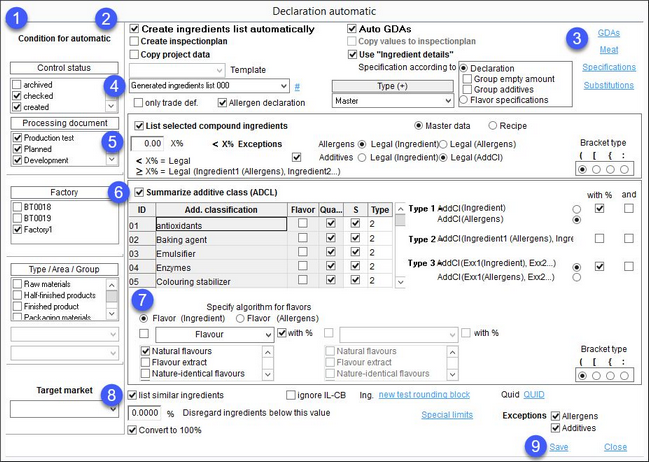You can define a preset to create information such as ingredient lists and preparations using a GDA (guideline daily amounts) list to meet food law requirements. This automatic system is triggered when:
•The material/recipe data that is to be modified causes the recipe to be recalculated
•Activation requirements are met (1).
1.Condition for automatic: Trigger conditions. When a condition is met, a declaration will be automatically created. Select the applicable statuses, departments, target market and object types. In order to specify an area and group, select only one type and use the two drop-down menus to select the applicable area and group.
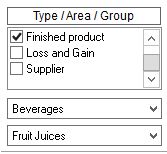
2.Create ingredients list automatically: Globally apply the automatic system for creating lists of ingredients.
Create inspection plan: Automatically create an inspection plan from a template. One inspection plan is created for each assigned factory. When there is no template found, the inspection plan is not created.
Copy project data: Automatically copy project data.
Auto GDAs: Create GDAs automatically.
Copy values to inspection plan: Copy values from defined source criteria to linked criteria in inspection plan.
Use ingredient details: This checkbox enables functions defined under Substitutions and is used to select profiles for semi-automatic declaration in Recipe/IL/Ingredients details. For more information, see Declaration/Functions & Processes/Create a Semi-automatic Declaration.
Template: This list is related to Copy project data. Select the project template to be used for data copying. Project templates can be created in Administration/General/Templates manager.
3.You can find more information about these subsections in articles GDAs, Meat, Specifications and Substitutions.
4.Template selection list: Declaration automatic settings are saved as templates. This template name is also used as the name of the automatically generated lists of ingredients. To create a new template, click on the # button. You will be asked whether you wish to copy the data (from the selected template). Select Yes to take over all declaration automatic settings (including GDAs and Specifications) or No to reset all settings and adjust them manually. The template name is generated automatically but can be customized. When done, click Save to save the template.
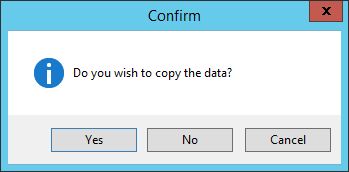
Type: Select the template type. One of the templates must be assigned as Master type. An assignment in Recipe/Assignments is created automatically only for a master template, and a material is provided. For the remaining templates, only the lists of ingredients and GDAs are created. It is not possible to save a template as Master when another template has already selected this type.
|
Note 1: The LMKV checkbox has been removed and replaced by Type. Automatically defined LMKV/LMIV (food labeling regulations) have also been added in Assignments, therefore you may define the template used for LMKV, here. Also, due to a new Type structure, a column has been removed in Recipe/Assignments. |
|
Note 2: For a recipe, only one material can be created automatically as the SAP number of the recipe is taken over. Two assignments are not allowed to have the same SAP number. It is permitted that with several identical template samples there is no master agreed upon. In this case only lists of ingredients/preparations are created, but no assignments/materials. |
Only trade def.: Only trade definitions of the materials will be evaluated for the template. Unnecessary options are disabled.
Allergen declaration: Only allergen contents of the materials will be evaluated for the template. Unnecessary options are disabled.
Specification according to: Create a specification according to declaration or flavor specifications. You can further apply the two available grouping options for declaration - group ingredients with no amount and group additives.
5.Combining options:
List selected combined ingredients: This setting determines whether to combine all ingredients belonging to a material.
Master data/Recipe radio buttons: Switch between settings for Master data and settings for Recipes.
X%: Maximum percentage of combined materials. If the amount in the combination is lower than this value, only the trade definition will be listed. If the quantity is the same or higher, ingredients will be listed as bracket extensions of the trade definition: Trade definitions (Ingr1, Ingr2.).
< X% Exceptions: Allergens in brackets will appear in the list even if the amount is below X%. You can also set whether the name of the ingredient or the allergen appears in the list. Optionally, you can decide whether all ingredients that belong to one additive class should appear in brackets.
Bracket type: Select the bracket type for this combination.
6.Summarize additive class (ADCL): Summarize additive classes and choose whether the additives of the same classification are to be combined and the options listed below applied. All defined additive classes are listed. Select the summary type (type 1 to 3) in the last column.
•Type 1: Only the additive class name will appear in the summary.
•Type 2: If allergens have been assigned to the ingredient, it will also be displayed in brackets.
•Type 3: Use E numbers instead of names of ingredients. For each summary type, indicate whether the % value and the word "and" should be used in the summary.
The table contains the following summation options:
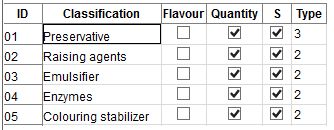
ID: Identification number assigned in Administration/General/Classes.
Classification: Additive class name.
Flavor: Indicates that items belonging to the additive class are flavors. This can be changed in Administration/General/Classes → edit a class → select/unselect checkbox Flavor.
Quantity: Declare/hide quantities for ingredients belonging to the additive class.
S: Single summation. Apply summation options even if there is just a single ingredient belonging to this additive class present in the ingredients list.
Type: Select one of the types as described above.
7.Sum algorithm for flavors: Additive classes can be categorized as flavors in Administration/General/Classes. This option is displayed in the listing. The user can opt for a "substitute" description for two combinations of aroma occurrences. This substitute description can be selected in the additive class amount, so it may have to be redefined. The user can opt to add a % value to the summary for each combination type. For both selections in the flavor list: The substitute description applies when all selected flavors appear (nothing else). The flavors designated as an additive class will appear in the list. The user can opt to add a % value to the summary for each combination type.
Bracket type: Select bracket type used for this feature.
8.List similar ingredients: When one ingredient occurs several times in the recipe, it will be listed only once with the amounts from the individual occurrences summed up.
Disregard ingredients below this value: Only ingredients with amount greater than this value are taken into account.
Exceptions: Include allergens and/or additives even though their amount is below this limit.
Ignore IL-CB: Include ingredients even though they are marked as not to be included in the ingredients list (i.e. checkbox IL in Master data/Ingredients/Ingredients is unselected).
Ing. / QUID: These two buttons are used for selecting rounding blocks for rounding of ingredient quantities and QUID values. After selecting one of the predefined rounding blocks, the button's name changes to the name of the selected block. For more information about rounding blocks, please see Administration/General/Rounding Blocks.
Special limits: Set a limit for a specific ingredient (Administration/General/Trade Definition).
Convert to 100%: If the recipe ingredient sum does not equal 100% (or the material ingredients are not 100%), it will be converted to 100%.
9.Save: Save settings.
Close: Close the dialog without saving.
|
Note: By default, when creating ingredients list using declaration automatic, the settings are not applied on the combined ingredients. This can be changed using a designated program parameter. |
Include Automatic Mechanism in Recipes
When you modify recipe data that affects the recipe's ingredients list, the recipe will be marked for processing, once you save it. This applies to the current recipe and all recipes that contain the current recipe as one of their components. When reloading the saved recipe, the system will prompt you to re-generate the recipe. The automatic mechanism will only be activated once the recipe has been regenerated, automatically outputting an ingredients list (with name generated ingredients list) with an assignment.
When loading a recipe, it is determined which templates are valid for the automatic creation of lists of ingredients/GDAs. This condition is modified if the assignment of the recipe to factory or type/area/group structure changes, or if the processing or control status is altered. Thus, the assignment to the declaration automatic templates may change. The register IL (ingredients list) displays only the data of the master template, analogous to Calculation/GDAs.
|
Note: If an assignment has already been entered and a material created for a previous sequence, then this remains unchanged. This means that if the arrangement of the master template changes, there is an attempt to create an assignment with a new material, using the new sequence. This will result in the following message: "SAP number already exists." Thus, If the specifications of the master templates change, existing assignments are not adjusted (deleted). After a notification ("already exists"), an assignment is produced but no material is generated. |
Include Automatic Mechanism in Calculation
The GDA register can represent only one pattern. The register evaluates the first entry in the list of the templates. If there is a master template, it stands as the first entry in the list.
Include Automatic Mechanism in Declaration
The automatic mechanism loads once a recipe has been generated recently in Declaration. This happens without any query or message. Lists of ingredients and GDAs are created accordingly with the number of valid templates, therefore, they are released.
Automatic Mechanism of Ingredients List
The following steps are performed if a generating code is detected while loading a recipe:
1.Default statuses are detected for Master data, Declaration, and Factory.
2.Recipe and recipe component data detection.
3.Further processing for each material in the recipe - possibly summarize all the ingredients of the material.
4.Additive classes may be summarized.
5.Same ingredients may be summarized.
6.Hide ingredients that fall below the marginal limit (taking exceptions into account).
7.Extrapolate to 100%.
8.Create/save the list of ingredients (with name: generated list of ingredients) - the list of ingredients immediately moves to the released control status.
9.If a list of ingredients already exists for the recipe, then this data is overwritten.
10.Create new assignment. If the recipe does not have an assignment or assignments which have been linked to other preparations, then a new assignment is created. If the recipe has assignments without linked list of ingredients, then the name of the ingredients list is entered in the first assignment.
Automatic Mechanism of GDAs
The following steps are performed if GDA has been flagged while loading a recipe:
1.Find out the default statuses for the Declaration and factory areas.
2.Detect defined GDAs.
3.Create/save the GDA (with name generated preparation).
4.Enter an information row in the Declaration/GDAs/Change information tab.
5.If a list of ingredients already exists for the recipe, then this data is overwritten.
6.Create new assignment. If the recipe does not have an assignment or assignments which have been allotted to other preparations, then a new assignment is created. If the recipe has assignments without designated ingredients lists/preparations, then the name of the ingredients list is entered in the first assignment.
Mechanism for Creating Materials (Finished Product)
If the recipe has a material assignment with a linked ingredients list, a resulting material or ingredient will be updated. If the material has its control status marked as released, a new version will be created next. If a material does not originate from a recipe, it will be newly created as a working copy. All recipe data will be taken over. The control status will be immediately set to created.